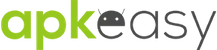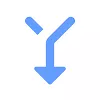| Type | Variant | ||||
|---|---|---|---|---|---|
1.0.2 3 APK | |||||
Size: 2.06 MB Certificate: 38ca35463ea2d593c4b9730d22c6d3956da3dde9 SHA1 signature: eca560302bffae158db1bc65f24329d6151fe7ed Architecture: universal Screen DPI: mdpi (160dpi), tvdpi (213dpi), hdpi (240dpi), xhdpi (320dpi), xxhdpi (480dpi), xxxhdpi (640dpi) Device: laptop, phone, tablet | |||||










Download Phone Address-Book to Envelope APK free
Do you have addresses on your phone & wish if you could put them on an envelope?
Print addresses from your phonebook directly to envelopes in a printer.
Benefits:
==========
* Increase sales
* A mass mailing solution for entrepreneurs
* Send marketing material
* Send invoices easily
* Send invitations
* Send greetings and introductions
Print layout:
=========
The app prints one address per envelope; in the middle of the envelope, and the return address on the top-left.
Setup instructions:
==============
Google's Cloud Print is used behind the scene, therefore, if you have not set it up, here are the instructions for your convenience:
To setup Google Cloud Print, you will need a computer with an internet connection, and to print from the phone, you will need WiFi or a data plan on your Android phone.
Step 1: Make sure you are logged in to your google account on your Chrome browser
a) You need to install Chrome Browser and log in using your Google id (Google search: "how to log into chrome")
b) You must have the the same Google id on your Android phone
Step 2: Make sure your printer supports the envelope size that you want to print on.
a) In Microsoft Windows, go to "Devices & Printers" in the Control Panel
b) Right click on your printer, and choose "Printing Preferences"
c) Under "Paper/Quality", (or "Adobe PDF Settings" if printing to a file), check the list of Paper sizes, if the size is not listed, click on the "Custom" button, (or "Add" button if printing to a file), and add the size.
Step 3: Enable Google Cloud Printing
a) Open Google Chrome and go to Settings
b) Click "Show Advanced Settings..."
c) Scroll to the end and make sure that the checkbox "Continue running background apps" is checked
d) Under "Google Cloud Print", click the "Manage" button
e) Under "Classic printers", click on "Add printers" button
f) Choose the printer(s) that you want to print your envelopes, and click on "Add Printer(s)" button
g) (optional) if you want to share this printer with friends, family members, or colleagues, now is your chance. Click on "Manage" button next to the printer that you just added under "My Devices"
That's it, you are all set to use your phone to print envelopes.
Your feedback is important to us. Please drop us a line if you would like to see additional features.
Also, if you think of anyone who would find this app useful, please ask them to try it out.
Benefits:
==========
* Increase sales
* A mass mailing solution for entrepreneurs
* Send marketing material
* Send invoices easily
* Send invitations
* Send greetings and introductions
Print layout:
=========
The app prints one address per envelope; in the middle of the envelope, and the return address on the top-left.
Setup instructions:
==============
Google's Cloud Print is used behind the scene, therefore, if you have not set it up, here are the instructions for your convenience:
To setup Google Cloud Print, you will need a computer with an internet connection, and to print from the phone, you will need WiFi or a data plan on your Android phone.
Step 1: Make sure you are logged in to your google account on your Chrome browser
a) You need to install Chrome Browser and log in using your Google id (Google search: "how to log into chrome")
b) You must have the the same Google id on your Android phone
Step 2: Make sure your printer supports the envelope size that you want to print on.
a) In Microsoft Windows, go to "Devices & Printers" in the Control Panel
b) Right click on your printer, and choose "Printing Preferences"
c) Under "Paper/Quality", (or "Adobe PDF Settings" if printing to a file), check the list of Paper sizes, if the size is not listed, click on the "Custom" button, (or "Add" button if printing to a file), and add the size.
Step 3: Enable Google Cloud Printing
a) Open Google Chrome and go to Settings
b) Click "Show Advanced Settings..."
c) Scroll to the end and make sure that the checkbox "Continue running background apps" is checked
d) Under "Google Cloud Print", click the "Manage" button
e) Under "Classic printers", click on "Add printers" button
f) Choose the printer(s) that you want to print your envelopes, and click on "Add Printer(s)" button
g) (optional) if you want to share this printer with friends, family members, or colleagues, now is your chance. Click on "Manage" button next to the printer that you just added under "My Devices"
That's it, you are all set to use your phone to print envelopes.
Your feedback is important to us. Please drop us a line if you would like to see additional features.
Also, if you think of anyone who would find this app useful, please ask them to try it out.
Show more
What´s new
v 1.0.2
* bugfix for Android 4.4 devices
v 1.0.1
* allows you to give a return address
* bugfix for Android 4.4 devices
v 1.0.1
* allows you to give a return address
More info
Updated in
2021-09-21
Size
2.06 MB
Current version
1.0.2
Requires Android
4.4 and up
Content Rating
Everyone
Offered By
Tsk-Tsk Software
Developer [email protected]