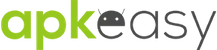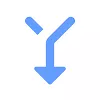| Type | Variant | ||||
|---|---|---|---|---|---|
6.0 60 APK | |||||
Size: 3.04 MB Certificate: 51ec6c0663a97f572e0b872a55c7f9b7f70a504d SHA1 signature: b723e7dd200baf65117323118ae49309c5b27918 Architecture: universal Screen DPI: mdpi (160dpi), hdpi (240dpi), xhdpi (320dpi), xxhdpi (480dpi), xxxhdpi (640dpi) Device: laptop, phone, tablet | |||||









Download Phone to Tablet Remote for music and video APK free
Control playback on one Android device from another Android device
Control music on one Android device from another. Install this app on both devices, connect them by Wifi or Bluetooth, then remotely play, pause, skip, seek, change the volume, browse files, select tracks, etc. You can even copy files between the devices.
If this app doesn't work how you expect, please check the settings, as you can change how the app behaves (e.g. show album art, connect automatically, etc).
Includes presets to control playback of most popular music apps and also several video apps. (I can't list them here as it may violate Play store rules to use other brand names in my description). See http://fk33.co.uk/compatible_apps.html for details of app presets.
If the app you want to control isn't listed you can add it as a custom app by putting in its package name (see below under ADDING APPS).
However some apps simply cannot be controlled on remote devices as they ignore media commands. It's their developers' faults for not implementing that functionality.
USAGE:
If using Bluetooth, make sure devices are paired, then get your remote control device, select the device you want to control from the list of devices, and press "This Device is the Remote".
If using Local Network, press "Run Server" on the playback device, and "Run Remote" on the remote control device, and follow the instructions which appear.
If using Wifi Direct, press "Scan for Devices" on both devices. Then on the remote control device, select the device you want to control from the list of devices, and press "This Device is the Remote".
When connected, choose the app you want to control from the drop-down list of preset apps. Make sure that app is running on the playback device.
From the menu you can choose options such as Copy Files, Find Playlists, Find Tracks/Albums, etc.
In the settings you can turn on album art, and the seekbar (works with some apps only).
You can remove ads from the app with an in-app purchase from the menu ($0.99).
QUITTING:
To quit the app, make sure you are disconnected from the other device first, then press the back button.
ADDING APPS:
Select "Custom 1" from the bottom of the list of players on the remote device. On the playback device select "Set custom app packages" from the menu. In the space for Custom app 1, enter the package name of the app you want to control, and press OK.
You can use an app like Package Name Viewer to get the package name of the app you want to control.
For further details email [email protected]
If this app doesn't work how you expect, please check the settings, as you can change how the app behaves (e.g. show album art, connect automatically, etc).
Includes presets to control playback of most popular music apps and also several video apps. (I can't list them here as it may violate Play store rules to use other brand names in my description). See http://fk33.co.uk/compatible_apps.html for details of app presets.
If the app you want to control isn't listed you can add it as a custom app by putting in its package name (see below under ADDING APPS).
However some apps simply cannot be controlled on remote devices as they ignore media commands. It's their developers' faults for not implementing that functionality.
USAGE:
If using Bluetooth, make sure devices are paired, then get your remote control device, select the device you want to control from the list of devices, and press "This Device is the Remote".
If using Local Network, press "Run Server" on the playback device, and "Run Remote" on the remote control device, and follow the instructions which appear.
If using Wifi Direct, press "Scan for Devices" on both devices. Then on the remote control device, select the device you want to control from the list of devices, and press "This Device is the Remote".
When connected, choose the app you want to control from the drop-down list of preset apps. Make sure that app is running on the playback device.
From the menu you can choose options such as Copy Files, Find Playlists, Find Tracks/Albums, etc.
In the settings you can turn on album art, and the seekbar (works with some apps only).
You can remove ads from the app with an in-app purchase from the menu ($0.99).
QUITTING:
To quit the app, make sure you are disconnected from the other device first, then press the back button.
ADDING APPS:
Select "Custom 1" from the bottom of the list of players on the remote device. On the playback device select "Set custom app packages" from the menu. In the space for Custom app 1, enter the package name of the app you want to control, and press OK.
You can use an app like Package Name Viewer to get the package name of the app you want to control.
For further details email [email protected]
Show more
What´s new
You can now sort files in the file browser when copying files. Added an in-app purchase to remove ads.
More info
Updated in
2021-08-08
Size
3.04 MB
Current version
6.0
Requires Android
4.0.3 and up
Content Rating
Everyone
Offered By
FK33
Developer [email protected]